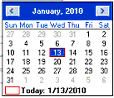The FACTS menu system is comprised of
The panel and main screen enable you to view two menus at once—the one you’re currently in and the one directly after it.
When you first log into FACTS, the navigation panel displays the master menu or, if your System Administrator created one, a customized startup menu
Click once on a menu selection in the panel to see any available submenus. If the selection links to another menu, that submenu displays to the right in the main screen. However, if the menu selection links to a program (entry, file maintenance, report or inquiry), nothing appears in the main screen.
If you double click on a selection in the navigation panel, one of two things can happen:
If the selection links to a program, the program opens.
If the selection links to another menu, the menu appears in the navigation panel, taking the place of the previous menu. Depending on which selection is highlighted, another menu may appear in the main screen or the screen may remain blank.
The navigation panel also provides a BACK button, which works like F4. It takes you back to the menu immediately preceding the one that appears in the navigation panel.
Viewing Messages in FACTS
The Office Automation message programs are accessible from the Main menu using the ![]() button for messages on the main FACTS screen. You may access messages and see the number of messages waiting in Office Automation. You can click the green conversation balloon to access General Message Entry. You can select the black drop down arrow to access Phone Message Entry or General Message Entry.
button for messages on the main FACTS screen. You may access messages and see the number of messages waiting in Office Automation. You can click the green conversation balloon to access General Message Entry. You can select the black drop down arrow to access Phone Message Entry or General Message Entry.
FACTS Date Calendar
Date fields in FACTS can now display a calendar pop up window. To display the calendar press Shift F2 in any date field.