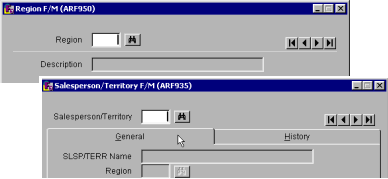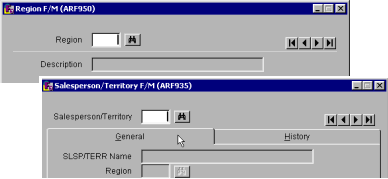
File maintenance programs create the foundation of the FACTS system. They enable users to enter file information (such as customer, item and vendor files) and control how the system processes information, as in SO Static Control.
If you attempt to exit a file maintenance program without saving your changes FACTS displays a message asking if you want to exit without saving your changes.
Often called F/Ms for short, these programs often function the same way.
How to use file maintenance programs
More about the types of file maintenance programs
To add a record (in multi-record F/Ms only):
1. To create new record, press New.
2. Enter a unique code. These are usually alphanumeric and their lengths vary from program to program.
3. Complete the fields. Some file maintenances contain several tabs of fields. As you finish entering information on one tab, the program automatically advances you to the next one.
4. When you complete all the fields, press Save. To exit the program and return to the main menu, press Exit.
To edit a record:
1. To edit an existing record, enter the record code.
2. Press Edit and modify the necessary fields.
3. When you complete all the fields, press ave. To exit the program and return to the main menu, press Exit.
To delete a record:
1. To delete an existing record, enter the record code.
2. After you display the desired record, you can press Delete to remove it. Choose Yes to confirm.
To browse records:
1. In a multiple-record file maintenance, press F3 to bring up the first record on file or enter a code.
File maintenances primarily come in two flavors:
File Maintenance programs that fall into this category consist primarily parameters that affect the behavior of other programs and entries throughout the system.
A FACTS Implementation Consultant usually sets these file maintenances up during the system installation and configuration. These file maintenances are crucial the way your system operates.
Because of the impact they have on the system, users should not change any of the settings in single-record F/Ms without consulting the company's System Administrator or a representative at the local FACTS office.
Static and Mosaics Control F/Ms found in each of the modules are examples of single-record F/Ms.
These programs enable users to enter and maintain multiple records in the system. For example, Customer F/M lets you create a file for each customer containing general information — such as address and contact information — in addition to details — such as tax-related data and shipping preferences.
When you create a record in this type of FM, the record is given a unique identifier called a key. In some cases, FACTS can automatically assign keys, or users can assign keys manually.
Fields that require you to field a key in a multi-record F/M are always differentiated from other fields on the screen.
The field where you enter the key is set off from other fields by a rule or, in large F/Ms, by a set of tabs.